How to Use Samsung’s Built-in Voicemail App
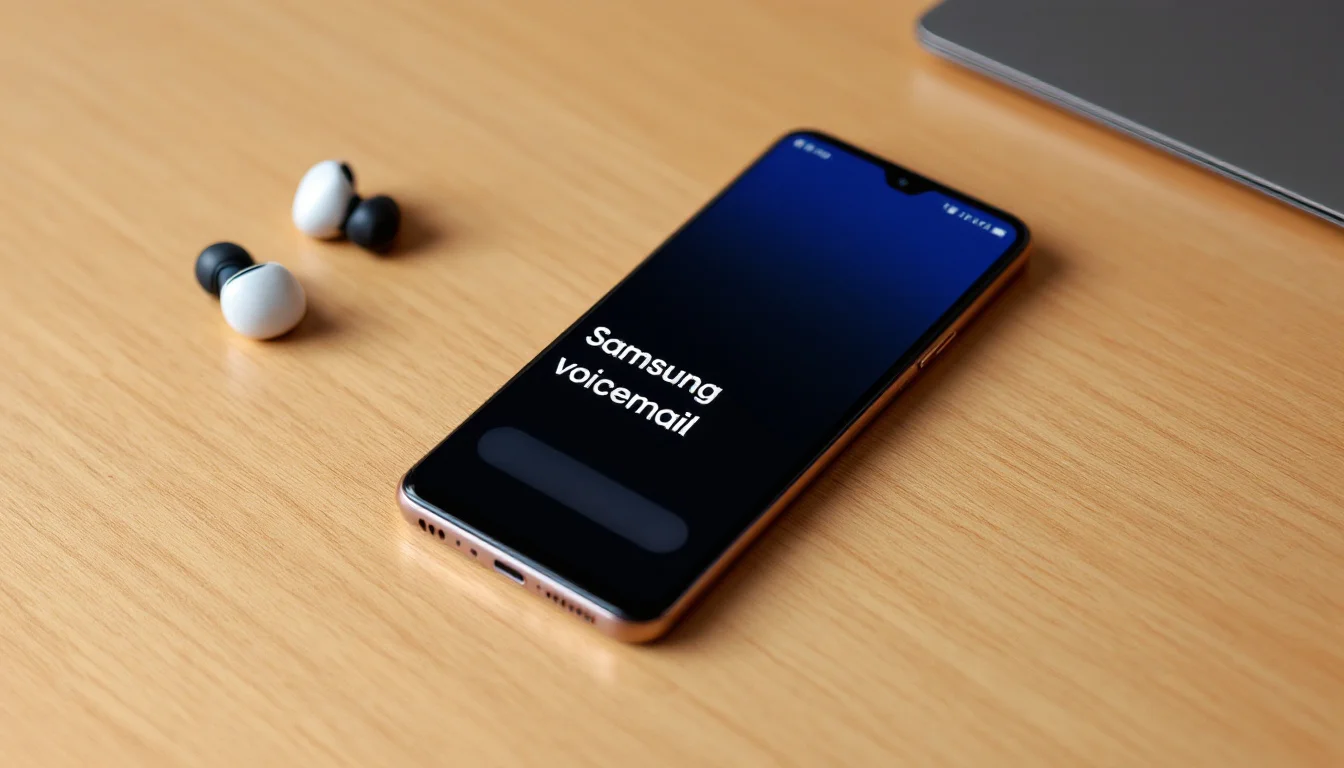
At Drop Cowboy, we understand the importance of efficient communication tools. Samsung’s built-in voicemail app is a powerful feature that many users overlook.
This guide will walk you through setting up and using the Samsung voicemail app, helping you manage your messages more effectively. We’ll cover everything from basic setup to advanced features, ensuring you make the most of this handy tool.
How to Set Up Samsung’s Voicemail App
Samsung’s built-in voicemail app is a powerful tool that can streamline your communication. This guide will walk you through the setup process, helping you make the most of this feature.
Locating the Voicemail App
First, find the voicemail app on your Samsung device. It’s usually pre-installed and can be found in your app drawer or home screen. If you can’t spot it, open the Phone app and look for the voicemail icon (often represented by a tape recorder or message symbol).
Initial Configuration
Once you open the app, you’ll need to set it up:
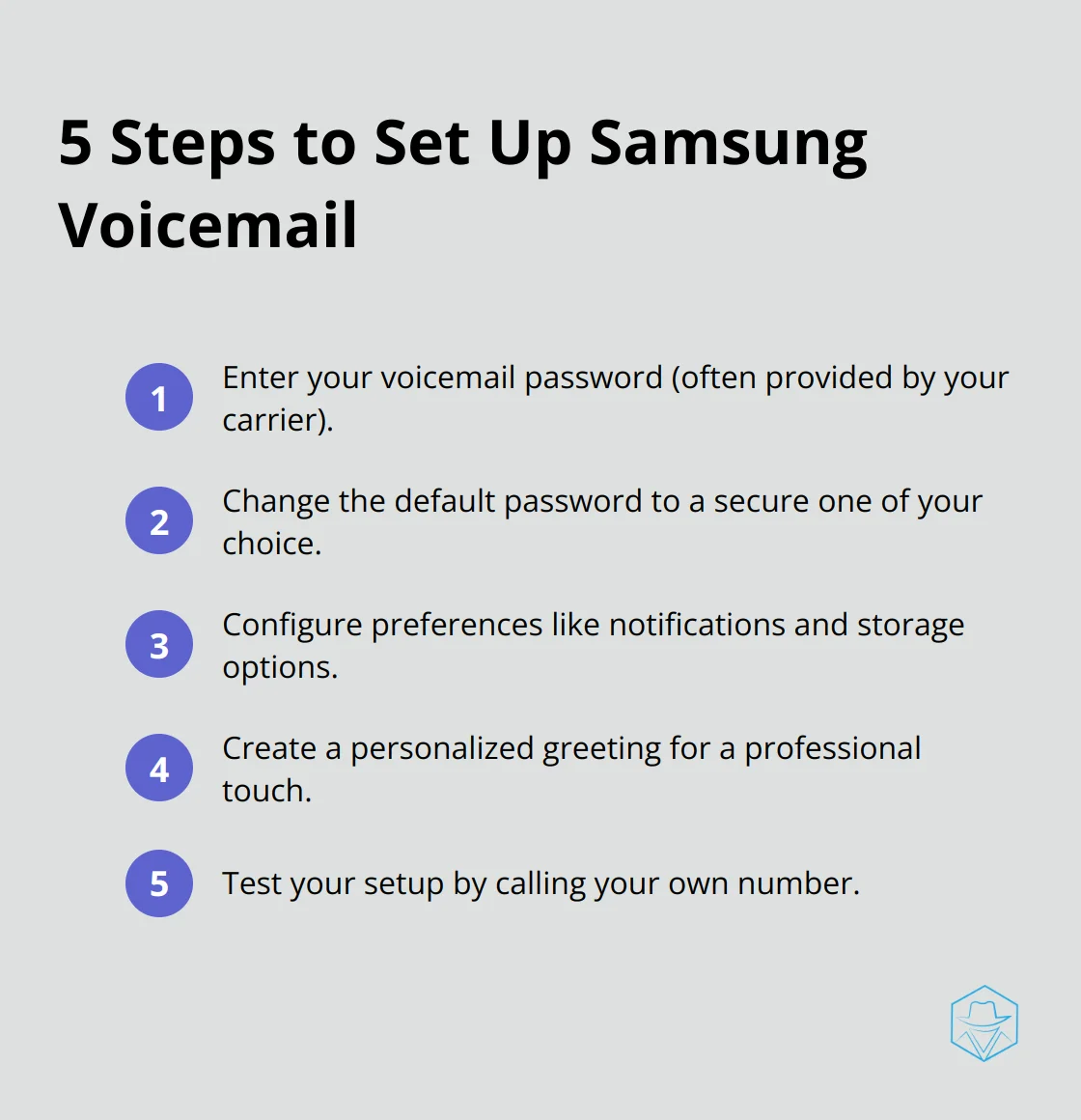
- Enter your voicemail password (often a default code provided by your carrier).
- Change this password for security reasons.
- Follow the on-screen instructions to create a new, secure password.
Next, configure your preferences:
- Set up notifications for new messages
- Choose storage options
- Decide whether to enable visual voicemail features (which allow you to see a list of messages and choose which ones to listen to)
Creating Your Personalized Greeting
A custom greeting adds a professional touch to your voicemail. Here’s how to set it up:
- Look for “Greetings” or “Voicemail Settings” within the app.
- Choose between using a standard greeting or recording your own.
- If recording your own, speak clearly and include essential information (your name and a brief message).
- Keep it concise (try for about 20-30 seconds).
Pro tip: Write out your greeting beforehand to ensure you cover all necessary points.
Testing Your Setup
After setting up your greeting, it’s important to test it:
- Call your own number
- Listen to how your greeting sounds to callers
- Make any necessary adjustments
This process ensures your voicemail is set up correctly and presents a professional image to callers.
Troubleshooting Common Issues
If you encounter any problems during setup:
- Restart your device
- Check for any available software updates
- Contact your carrier if issues persist (they may need to activate certain features on their end)
With these steps completed, you’re ready to explore the more advanced features of Samsung’s voicemail app. In the next section, we’ll discuss how to effectively manage your voicemail messages, including organizing, deleting, and prioritizing your incoming communications.
Mastering Your Samsung Voicemail Inbox
Samsung’s built-in voicemail app offers a range of features to help you manage your messages efficiently. Let’s explore some practical tips for managing your voicemail inbox.
Streamline Message Playback
When you open the Samsung voicemail app, you’ll see a list of your messages. To listen to a message, tap on it.
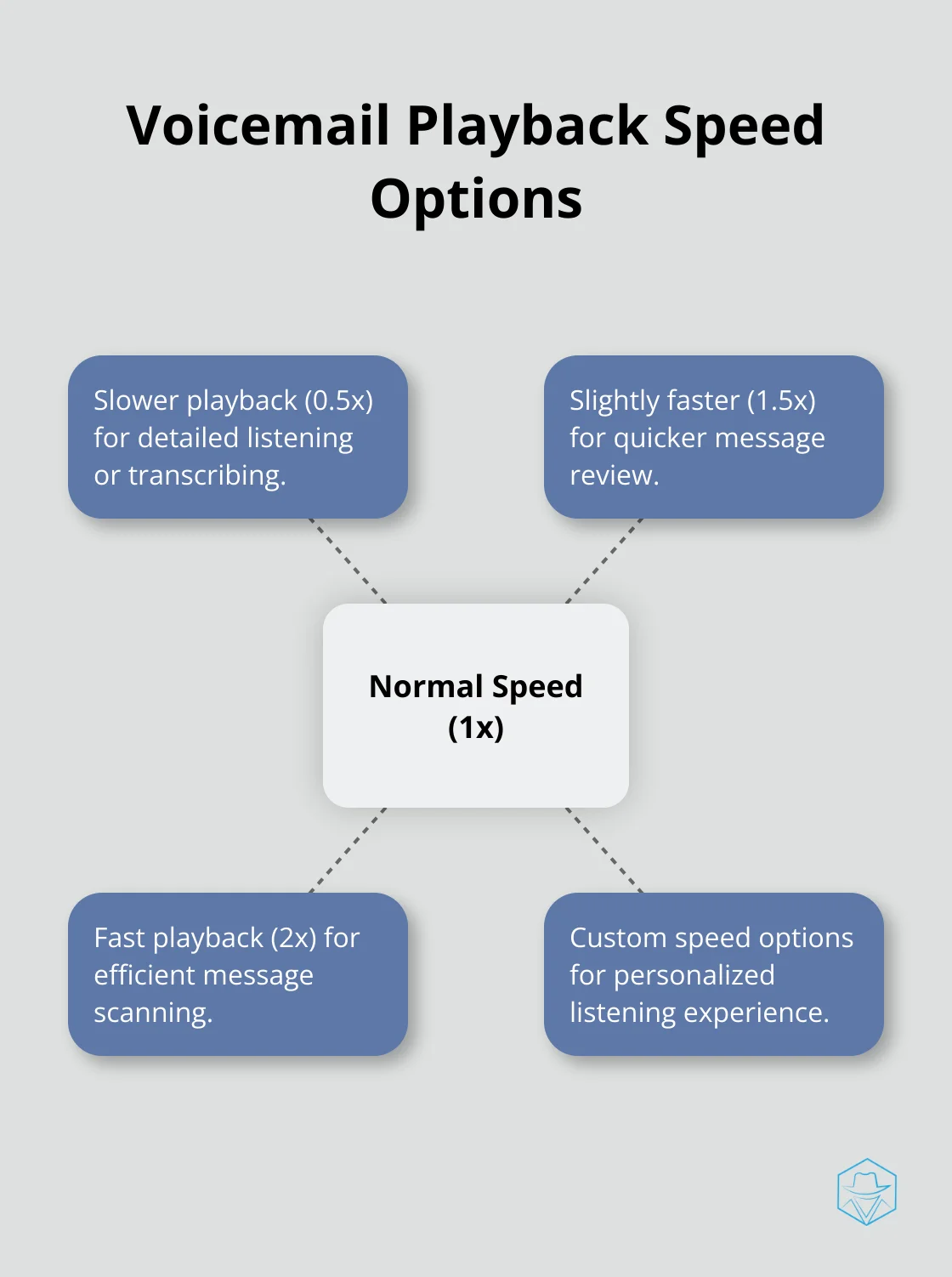
The app allows you to adjust playback speed, which can save you time. Tap the speed control (usually represented by a “1x” icon) to cycle through options like 1.5x or 2x speed.
For hands-free listening, enable the speakerphone by tapping the speaker icon during playback. This feature proves particularly useful when you’re multitasking or in a group setting where others need to hear the message.
Delete Messages Efficiently
Keep your inbox clutter-free for effective message management. To delete a single message, swipe left on the message and tap the delete icon. For bulk deletion, tap and hold a message to enter selection mode, then tap additional messages you want to remove. Once you’ve made your selections, hit the delete icon to remove them all at once.
Pro tip: Set up auto-deletion for old messages to keep your inbox manageable. In the app settings, look for an option like “Auto-delete after X days” and set a timeframe that works for you.
Organize Your Voicemail
Samsung’s voicemail app typically allows you to create custom folders for better organization. To move a message to a folder, tap and hold the message, then select “Move to folder” from the options menu. Create folders for categories like “Work,” “Personal,” or “Follow-up” to keep your messages sorted.
Some versions of the app also offer a flagging feature. Use this to mark important messages for quick access later. Look for a flag or star icon next to each message to toggle this feature.
Customize Notification Settings
Tailor your notification settings to suit your needs. You can adjust the frequency of notifications, choose between sound or vibration alerts, and even set up custom notification tones for voicemail messages. This customization ensures you never miss an important message while avoiding unnecessary interruptions.
Utilize Transcription Services
Many Samsung devices (depending on your carrier and model) offer voicemail-to-text transcription services. This feature converts your voicemail messages into readable text, allowing you to quickly scan messages without listening to them. It’s particularly useful in noisy environments or when you need to discreetly check messages.
Now that you’ve mastered the basics of managing your Samsung voicemail inbox, let’s explore some of the more advanced features that can take your voicemail experience to new heights.
Unlocking Samsung’s Advanced Voicemail Features
Visual Voicemail: A Game-Changer
Samsung’s built-in voicemail app offers visual voicemail, which transforms how you interact with your messages. Instead of listening to voicemails sequentially, you can see a list of all your messages at a glance. This feature allows you to prioritize which messages to listen to first, saving valuable time.
To make the most of visual voicemail:
- Scan the list of messages for important callers or urgent topics.
- Use the preview text (if available) to quickly assess the content of each message.
- Reorder messages based on priority, ensuring you address critical communications first.
Voice-to-Text Transcription
Many Samsung devices now offer voice-to-text transcription for voicemails. This feature converts audio messages into readable text, allowing you to quickly skim through the content without listening to the entire message.
To leverage this feature effectively:
- Enable transcription in your voicemail settings if it’s not already active.
- Use the transcribed text to quickly identify key information or action items.
- Copy important details from the transcription directly into other apps or notes.
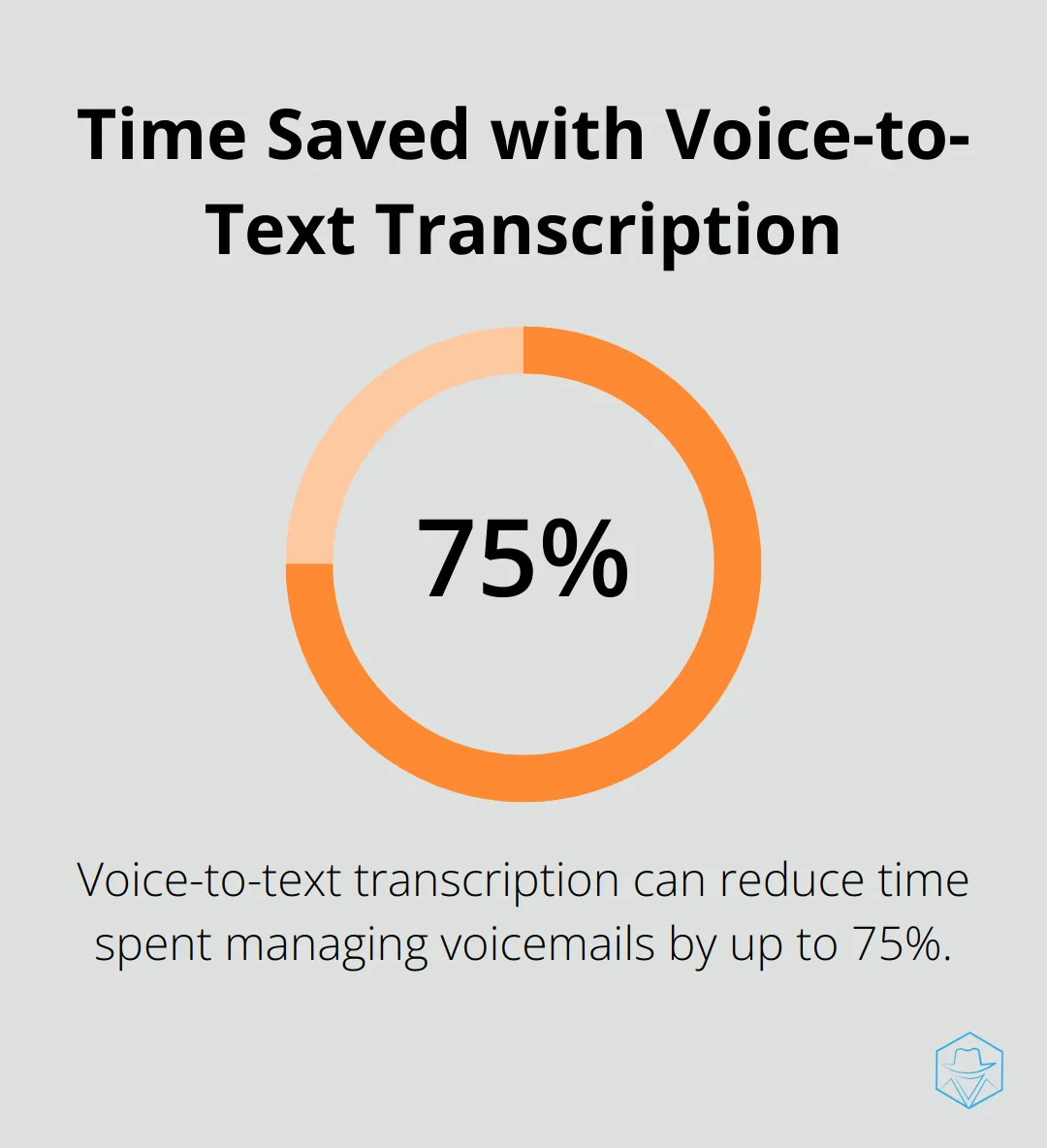
A study by Nuance Communications found that voice-to-text transcription can reduce the time spent managing voicemails by up to 75%.
Seamless Integration with Samsung Ecosystem
Samsung’s voicemail app integrates smoothly with other Samsung services and apps, creating a cohesive communication experience. You can easily add voicemail contacts to your phone book or calendar with just a few taps.
Some practical ways to utilize this integration:
- Schedule follow-up calls directly from a voicemail by adding an event to your Samsung Calendar.
- Use Bixby voice commands to manage your voicemail (e.g., “Bixby, play my latest voicemail”).
- Sync your voicemail data across multiple Samsung devices for seamless access.
Advanced Communication Solutions
While Samsung offers robust voicemail features, businesses looking for more advanced communication solutions might consider platforms like Drop Cowboy. Drop Cowboy provides additional features such as ringless voicemail and SMS integration, which can further enhance your communication strategy.
These advanced features of Samsung’s voicemail app transform your voicemail experience from a simple message storage system to a powerful communication tool. These capabilities not only save time but also ensure you never miss important information hidden in your voicemails.
Final Thoughts
Samsung’s voicemail app offers powerful features that enhance communication. Visual voicemail and voice-to-text transcription streamline message management and save time. The app’s integration with other Samsung services amplifies its utility, allowing seamless interaction across the ecosystem.
We recommend regular organization of messages, use of the flagging feature, and customization of notification settings. These strategies will help you strike the right balance between staying informed and avoiding unnecessary interruptions. The transcription service proves particularly useful for quickly scanning messages in situations where listening isn’t feasible.
For businesses seeking advanced communication solutions, Drop Cowboy provides additional features like ringless voicemail and SMS integration. Our platform offers comprehensive tools for businesses looking to elevate their customer engagement (including voice cloning and automated campaigns). The Samsung voicemail app serves as a solid foundation, while Drop Cowboy can take your communication strategy to new heights.
blog-dropcowboy-com
Related posts

July 20, 2025
Top TextMagic Alternatives for Business Messaging
Explore top TextMagic alternatives for efficient business messaging, and boost communication with our detailed analysis of leading tools.

August 22, 2025
How Personalization Algorithms Are Revolutionizing Marketing
Explore how personalization algorithms are transforming marketing strategies by delivering tailored experiences and boosting customer engagement.

March 22, 2025
Top iPaaS Tools for Seamless Data Integration
Explore top iPaaS tools for seamless data integration. Discover efficient solutions for enhancing connectivity and streamlining your business processes.

August 22, 2025
How Voice Branding Can Set Your Business Apart
Transform your business with voice branding. Learn how it differentiates your brand and boosts recognition effectively.
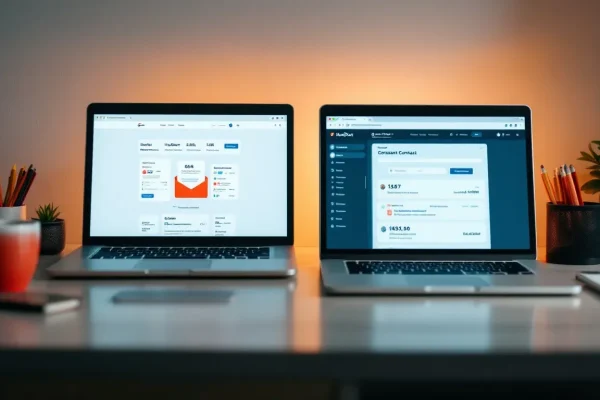
April 25, 2025
HubSpot vs Constant Contact: Email Marketing Face-Off
Compare HubSpot vs Constant Contact to find the best email marketing tool. Evaluate features, pricing, and benefits for effective campaigns.
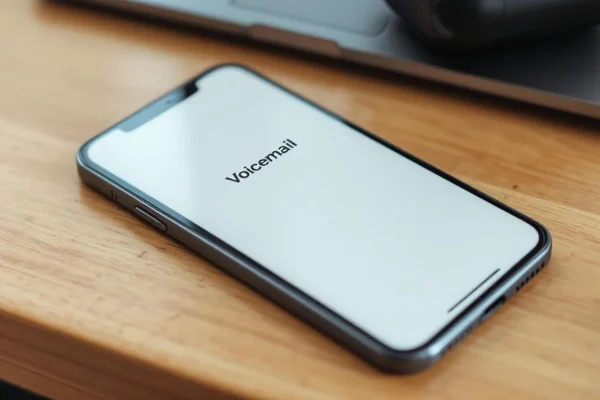
August 4, 2025
When you call someone and it goes straight to voicemail
Uncover why calls go straight to voicemail and learn effective solutions. Find out what to do when you call someone and it goes straight to voicemail.