How to Use Vonage App on Your Desktop Computer
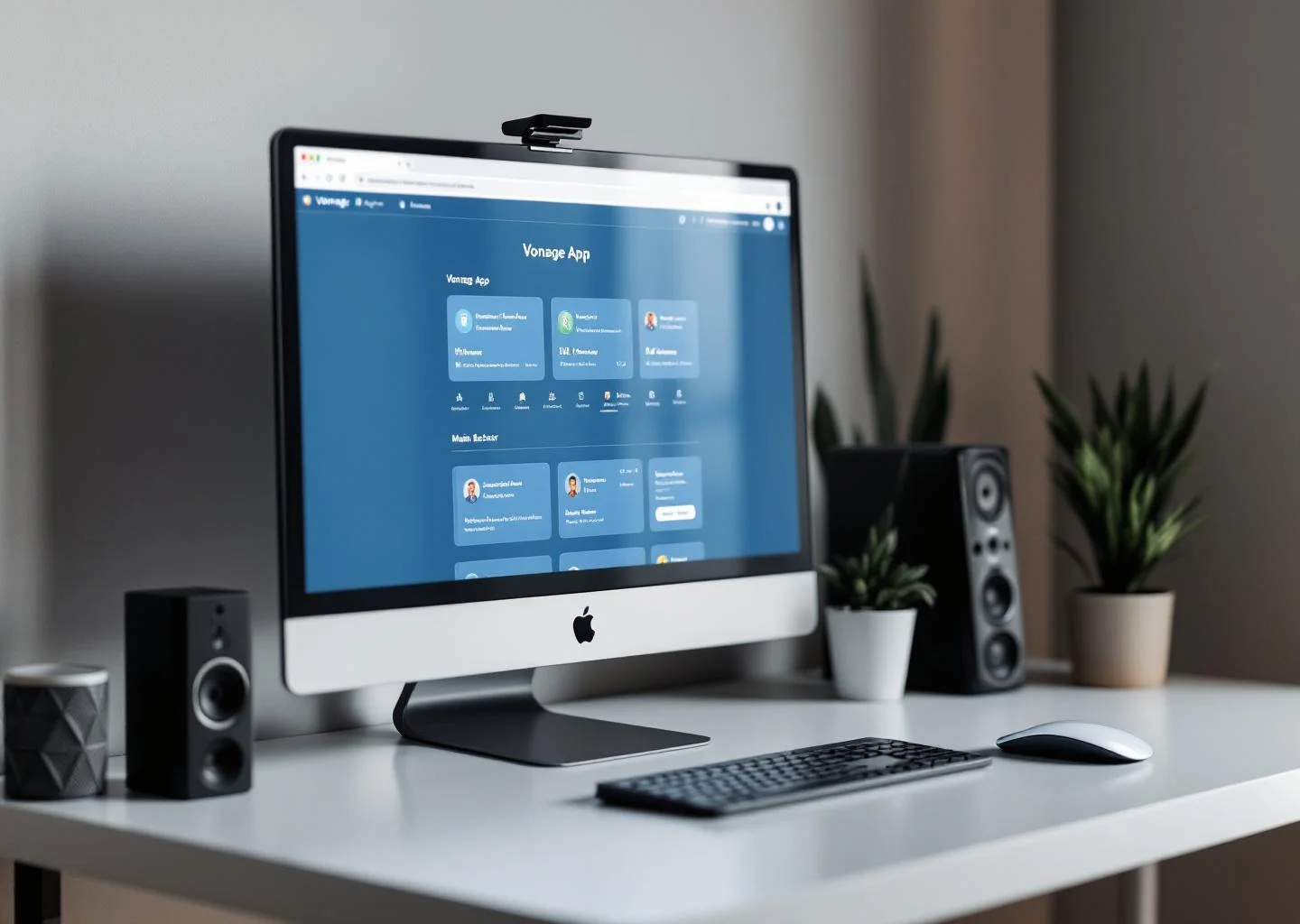
At Drop Cowboy, we’re always looking for ways to enhance communication for our clients. The Vonage App for desktop is a powerful tool that brings your phone system to your computer.
This guide will walk you through installing and using the Vonage App on your desktop, helping you make the most of its features.
How to Install Vonage App on Your Desktop
The Vonage App brings your phone system to your computer, enhancing communication capabilities. This guide will help you install and set up the app on your desktop.
System Requirements
Before installation, check if your computer meets these minimum requirements:
- Windows: 64-bit version of Windows 7, 8, 10, or 11
- Mac: macOS 10.10.6 or higher
- RAM: 4GB or more
- Free disk space: 1GB
Downloading the App
To get the Vonage App:
- Visit the official Vonage website
- Find the “Downloads” section (usually in the main menu or footer)
- Choose the version for your operating system (Windows or Mac)
- Wait for the download to start (if it doesn’t, check your browser settings or try a different browser)
Installation Process
After downloading, follow these steps:
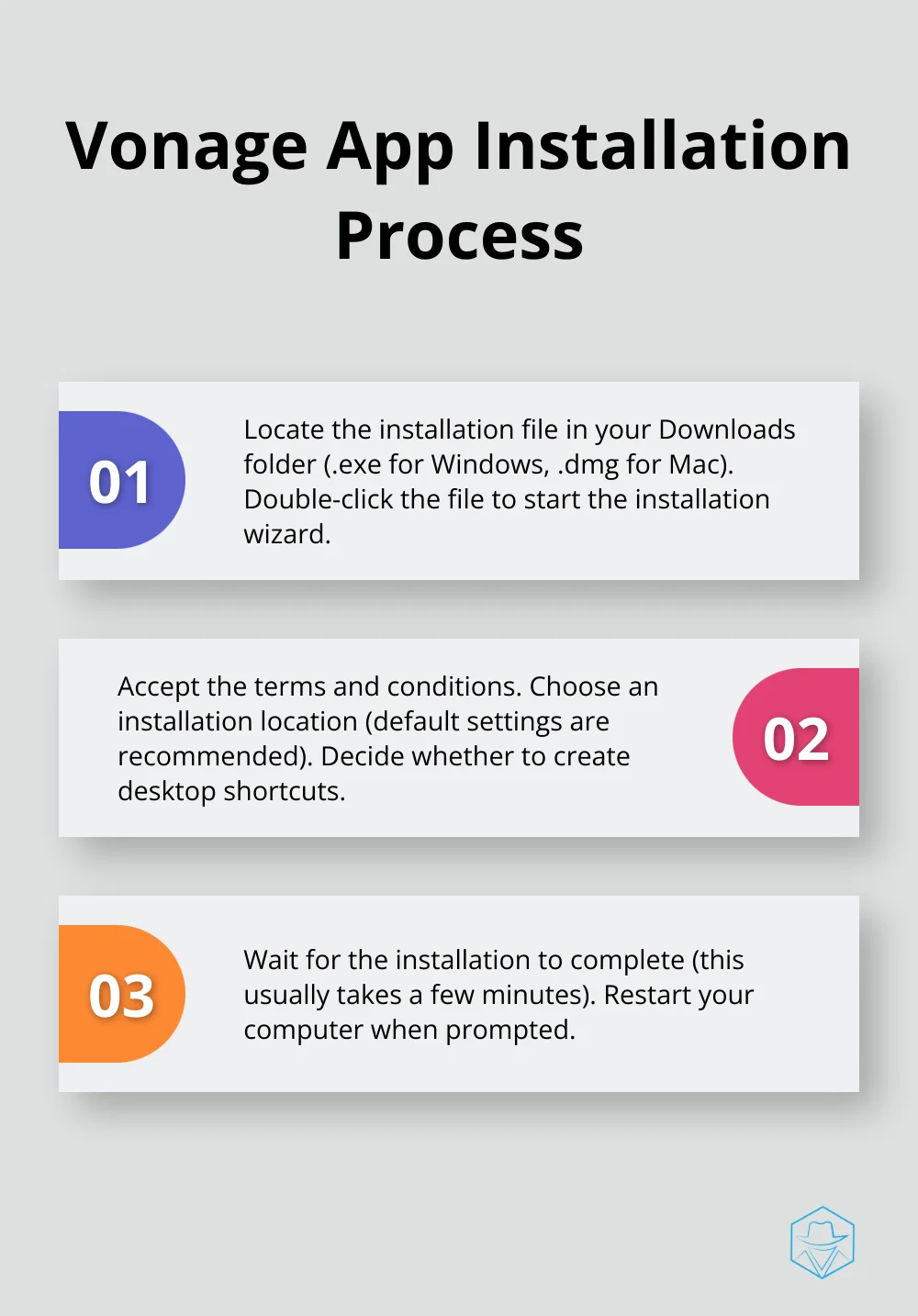
- Locate the installation file in your Downloads folder (.exe for Windows, .dmg for Mac)
- Double-click the file to start the installation wizard
- Accept the terms and conditions
- Choose an installation location (default settings are recommended)
- Decide whether to create desktop shortcuts
- Wait for the installation to complete (this usually takes a few minutes)
- Restart your computer when prompted
Launching and Logging In
After restarting your computer:
- Launch the Vonage App from your desktop or applications folder
- Enter your Vonage account credentials on the login screen
- If you don’t have an account, create one through the provided option
Configuring Firewall Settings
For optimal functionality, configure your firewall to allow these outbound ports:
- 5060-5061 UDP
- 10000 TCP
- 10002 TCP
- 10000-20000 UDP
With these steps completed, you’ll have the Vonage App ready to use on your desktop. The next section will guide you through setting up your Vonage account and personalizing your profile.
Setting Up Your Vonage Account
Creating Your Account
New users must click the “Sign Up” button on the login screen. You’ll provide your email address, create a password, and enter basic business information. Choose a strong password (mix of uppercase and lowercase letters, numbers, and special characters).
Existing users can enter their credentials on the login screen. If you forget your password, use the “Forgot Password” link to reset it.
Personalizing Your Profile
After logging in, personalize your profile. Click your profile picture or initials in the top right corner and select “Settings.” Add a profile picture, set your status (available, busy, away), and customize notification preferences.
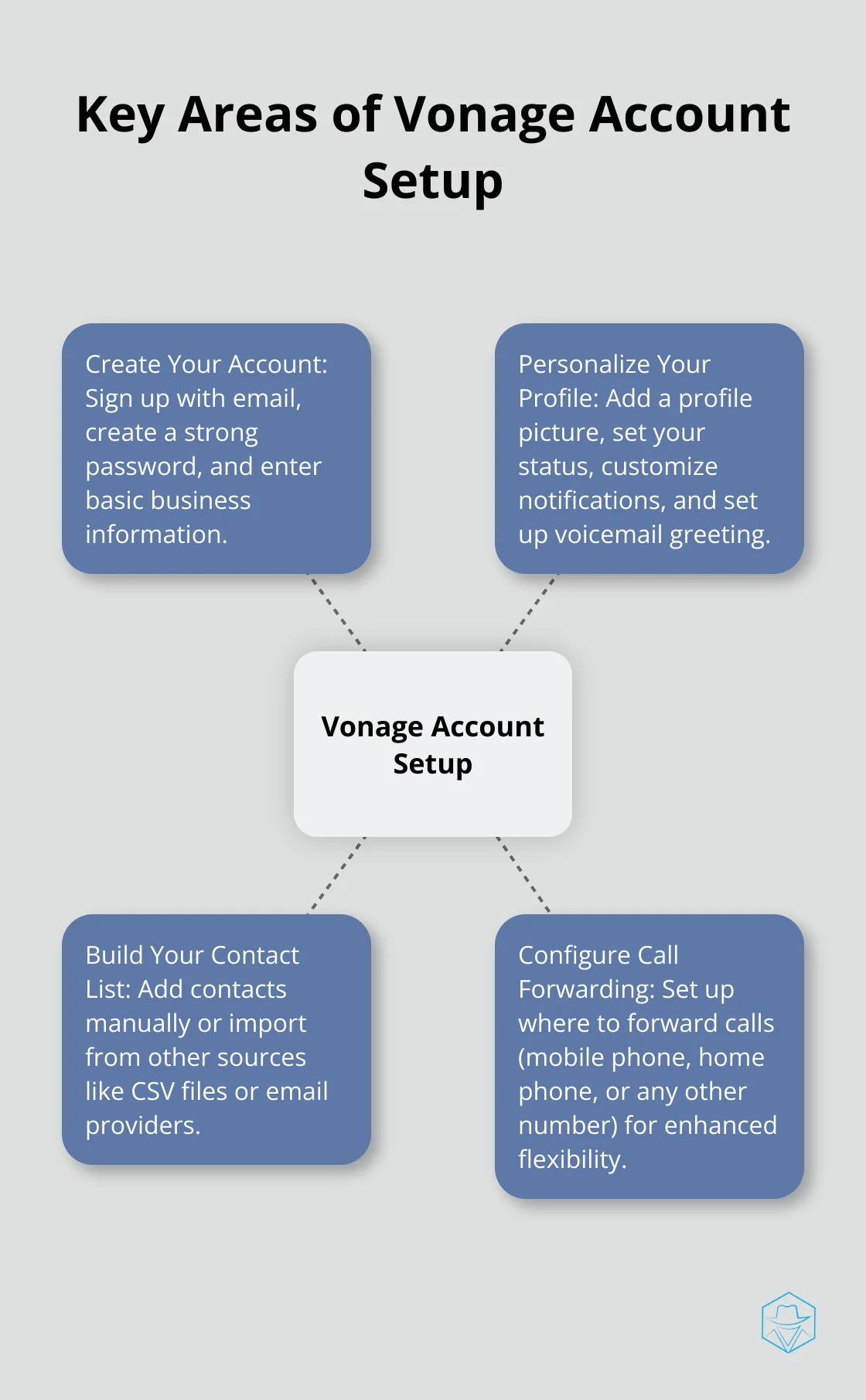
Set up your voicemail greeting in the “Voicemail” section of the settings. Record a professional greeting that includes your name and company.
Building Your Contact List
An extensive contact list improves communication efficiency. Vonage allows manual contact addition or imports from other sources.
To add contacts manually:
- Click the “Contacts” tab
- Select “Add New Contact”
- Fill in relevant information (name, phone number, email address)
To import contacts:
- Go to “Contacts” > “Import Contacts”
- Follow prompts to import from CSV files or email providers (Gmail, Outlook)
Configuring Call Forwarding
Vonage’s call forwarding feature enhances flexibility. To set it up:
- Navigate to “Settings” > “Call Forwarding”
- Choose where to forward calls (mobile phone, home phone, or any other number)
Test your settings with a test call to ensure proper functionality.
Customizing Notification Settings
Fine-tune your notification preferences to stay informed without disruption:
- Go to “Settings” > “Notifications”
- Choose which events trigger notifications (new messages, missed calls, voicemails)
- Select notification methods (desktop pop-ups, sounds, email alerts)
With your account set up and personalized, you’re ready to explore Vonage’s features. The next section will guide you through using these features effectively on your desktop.
How to Use Vonage App Features on Your Desktop
Making and Receiving Calls
The Vonage desktop app turns your computer into a full-fledged business phone. To make a call, click the dial pad icon, enter the number, and press the call button. For frequent contacts, speed dial by clicking their name in your contact list.
When a call comes in, a pop-up notification appears on your screen. You can answer with video, audio-only, or send the caller to voicemail. The app allows you to set custom ringtones for different contacts or groups (helping you prioritize incoming calls without looking at your screen).
Sending Messages and Multimedia
Vonage’s messaging feature extends beyond text. You can send images, documents, and short video clips directly from the app. To start a conversation, click the messaging icon and select a contact. The app supports group messaging, which simplifies team coordination.
A useful feature is ‘schedule message’. This lets you compose messages in advance and set them to send at a specific time (perfect for reminders or reaching out to contacts in different time zones).
Video Conferencing Simplified
Video conferencing with Vonage is straightforward. Click the ‘New Meeting’ button, select participants from your contact list or enter their email addresses, and you’re ready. The app creates a unique link that you can share with external participants.
During the call, you can share your screen, use virtual backgrounds, and record the meeting for later reference. The ‘raise hand’ feature proves particularly useful for large meetings, ensuring everyone gets a chance to speak.
Managing Your Communication History
Vonage maintains a detailed log of your communication history. You can access your call logs, voicemails, and message history from the main dashboard. This feature proves invaluable for tracking client interactions or following up on missed calls.
The voicemail transcription feature saves time. Instead of listening to each message, you can quickly scan the transcribed text. You can also set up email notifications for new voicemails, ensuring you never miss an important message.
Advanced Features
Vonage offers several advanced features to enhance your communication experience. These include call forwarding, which allows you to route calls to different numbers based on your availability, and call recording for quality assurance or training purposes.
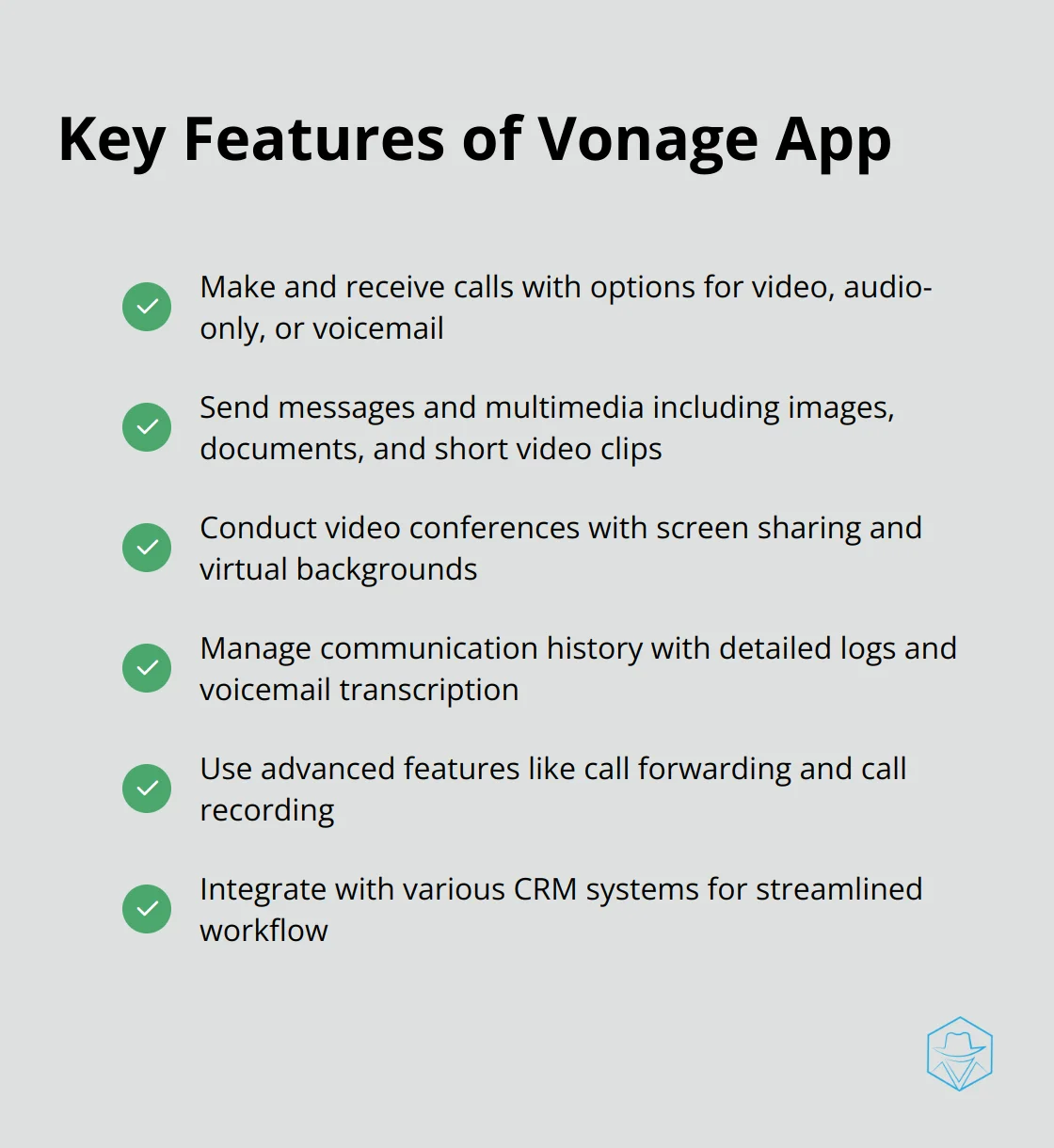
The app also integrates with various CRM systems, enabling you to access customer information directly within the Vonage interface. This integration streamlines your workflow and improves customer service.
While Vonage provides these features, Drop Cowboy offers similar functionalities with additional benefits. Our platform includes Mimic AI™ for voice cloning and Smart Delivery™ for efficient global message delivery, designed to boost customer engagement while ensuring cost-effectiveness.
Final Thoughts
The Vonage App for desktop transforms your computer into a powerful communication hub. It integrates voice calls, messaging, and video conferencing seamlessly. The app’s user-friendly interface simplifies contact management, call history access, and setting customization to meet your specific needs.
We recommend you explore advanced features like CRM integrations and call recording (these can improve customer service and provide valuable training insights). The app’s call forwarding and voicemail transcription ensure you never miss important communications. Experiment with different notification settings to balance staying informed and maintaining focus on your work.
While Vonage offers robust features, businesses seeking more advanced solutions should consider Drop Cowboy. Our platform provides unique features like Mimic AI™ for voice cloning and Smart Delivery™ for efficient global message delivery. These tools can enhance your customer engagement while ensuring cost-effectiveness.
blog-dropcowboy-com
Related posts
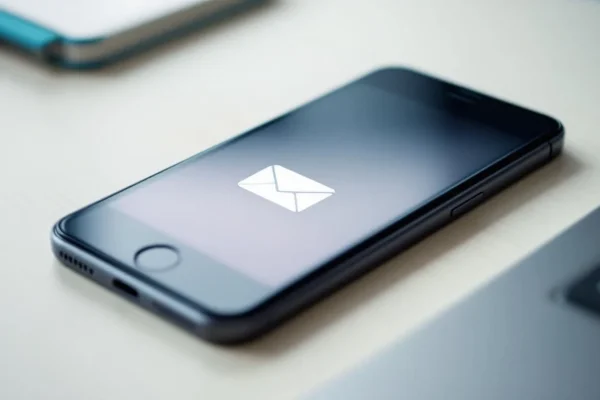
August 4, 2025
What does it mean when a phone goes straight to voicemail
Uncover what it means when a phone goes straight to voicemail and find solutions to this common issue with practical tips and insights.
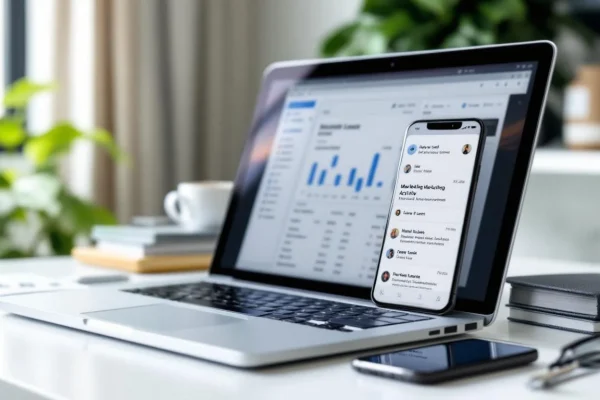
July 20, 2025
Real Estate Marketing Automation: Close More Deals
Boost sales with real estate marketing automation. Discover tips, trends, and tools to enhance your lead generation and close more deals.
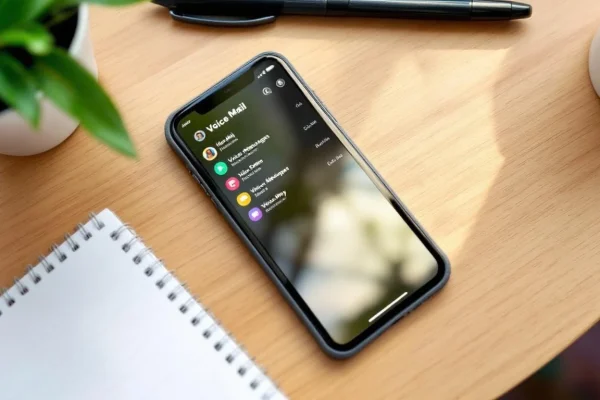
August 11, 2025
Voice mail drops
Boost engagement with voice mail drops. Learn effective strategies, benefits, and industry trends to enhance your communication efforts effortlessly.
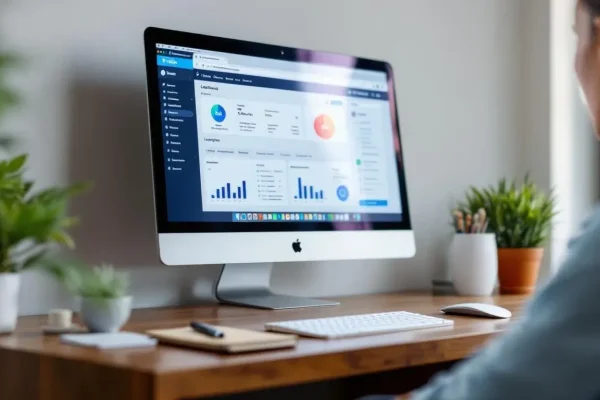
March 18, 2025
Twilio Logs: How to Access and Analyze Them Effectively
Analyze Twilio logs efficiently with practical tips for access and interpretation to optimize your communication and improve operational insights.

March 7, 2025
Proven Text Marketing Strategies for Business Growth
Boost growth with proven text marketing strategies. Engage customers effectively and elevate your business with practical, data-driven insights.
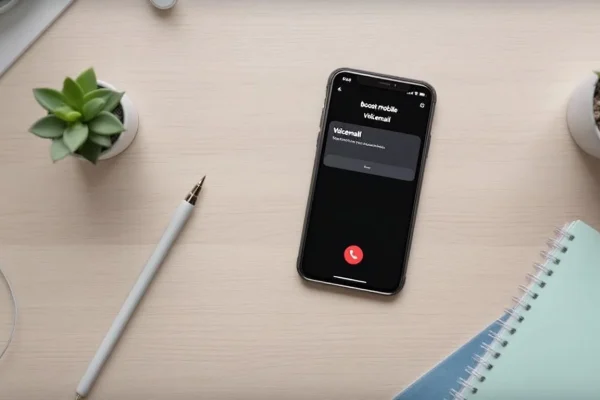
June 23, 2025
How to Access Voicemail on Boost Mobile App
Access Boost Mobile Voicemail App seamlessly. Follow our easy steps for quick set-up and enjoy instant control over your messages.