How to Access Voicemail on Boost Mobile App
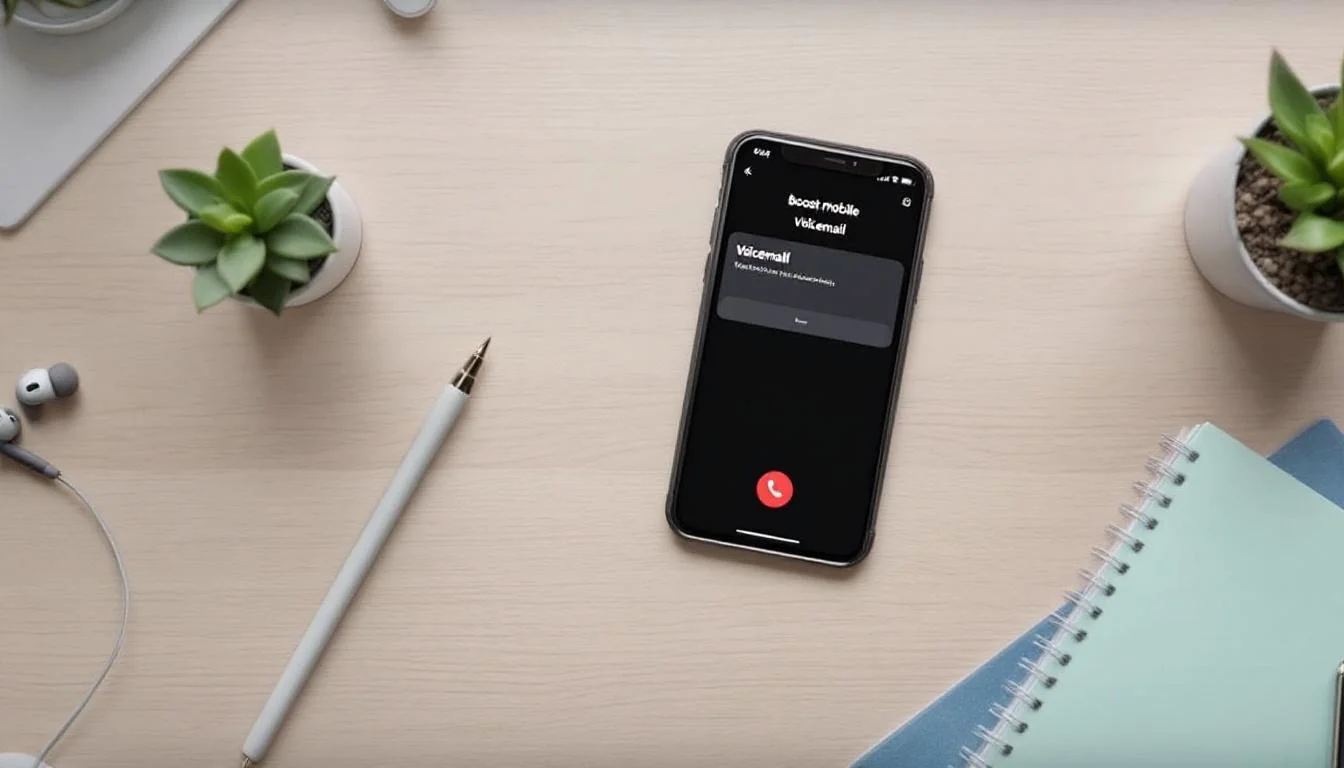
Managing voicemail on your mobile device shouldn’t be a hassle. At Drop Cowboy, we understand the importance of seamless communication.
The Boost Mobile voicemail app offers a user-friendly solution for accessing and managing your messages. This guide will walk you through the process of setting up and using voicemail features on your Boost Mobile device.
How to Set Up Voicemail on Boost Mobile
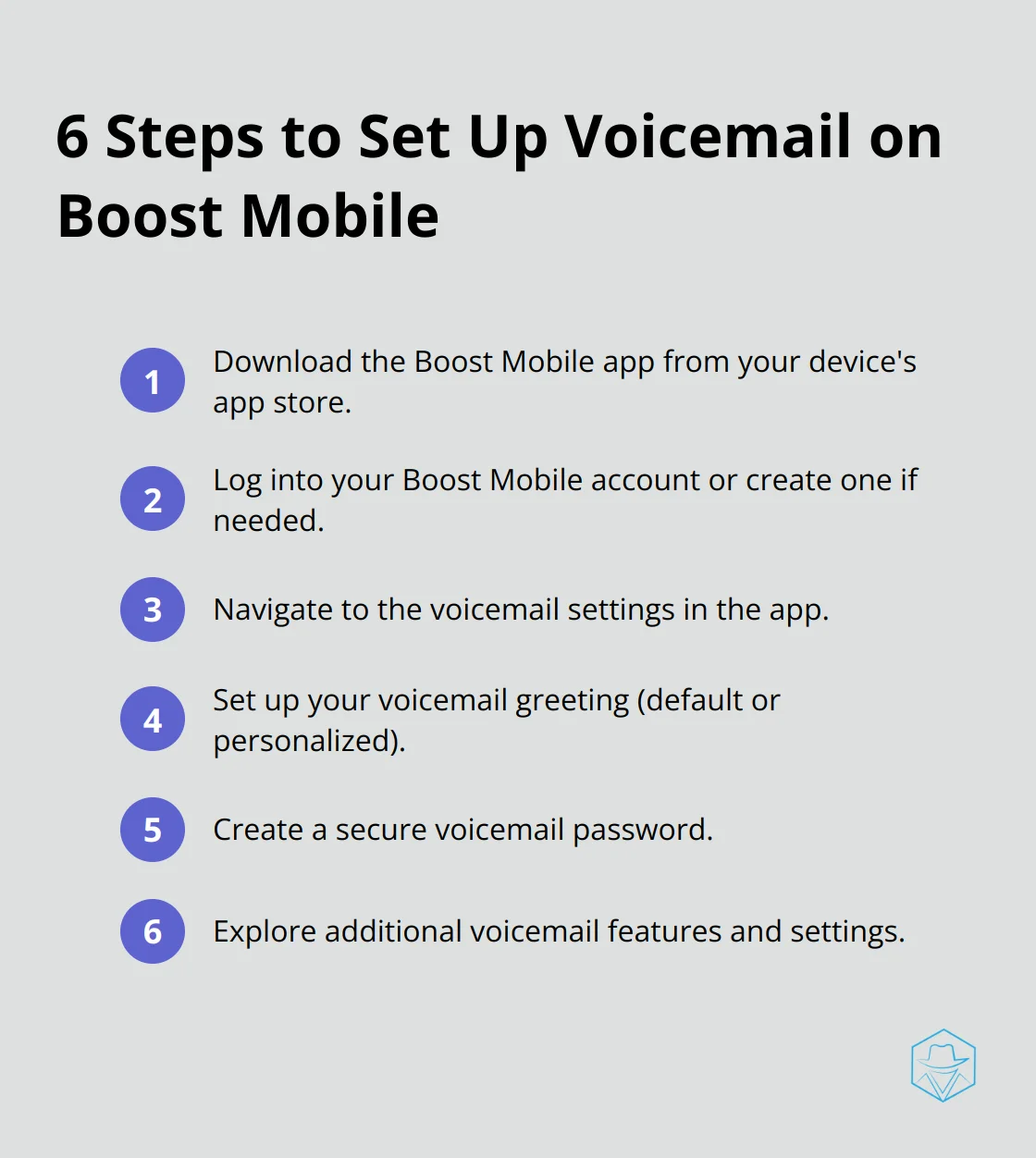
Download the Boost Mobile App
To start, you need to download the Boost Mobile app. iPhone users should visit the App Store, while Android users must go to the Google Play Store. Search for “Boost Mobile” and tap the install button. After the download completes, open the app on your device.
Log into Your Account
Once you open the app, you’ll need to log in to your Boost Mobile account. If you don’t have an account, create one first. Use your phone number and password to sign in. (The app usually provides an option to reset your password if you’ve forgotten it.)
Navigate to Voicemail Settings
After logging in, find the voicemail section in the app. You’ll typically find this in the main menu or under a “Services” tab. Tap on the voicemail option to access the settings.
Set Up Your Voicemail Greeting
In the voicemail settings, you can set up your voicemail greeting. Choose between a default greeting or record a personalized one. To create your own, follow the prompts in the app and speak clearly into your device’s microphone.
Create a Voicemail Password
Next, set a voicemail password. Pick a numeric password that’s easy for you to remember but hard for others to guess. This password will protect your voicemail from unauthorized access.
Explore Additional Features
Take a moment to explore other voicemail settings. You might find options to adjust notification preferences, set up voicemail-to-text transcription, or customize other features (depending on your device and plan).
If you encounter any issues during the setup process, Boost Mobile’s customer support can help. For those seeking more advanced voicemail features, solutions like Drop Cowboy offer innovative communication tools for businesses.
Now that you’ve set up your voicemail, let’s move on to how you can access and manage your messages through the Boost Mobile app.
How to Use Voicemail on Boost Mobile App
Finding Your Voicemail
Open the Boost Mobile app and locate the voicemail icon. You’ll typically find it at the bottom of the screen or in the main menu. Tap this icon to access your voicemail inbox. (If you can’t spot it, check the app’s settings or contact Boost Mobile support.)
Navigating Your Inbox
In the voicemail section, you’ll see a list of your messages. New messages often have highlights or special icons. The app displays the caller’s number, date, and time of the call. Some versions might show a message preview if you’ve enabled voicemail-to-text.
Listening to Messages
To hear a voicemail, tap on the desired message. The app will play the audio through your device’s speaker or earpiece. On-screen controls allow you to pause, rewind, or fast-forward through the message.
Managing Your Messages
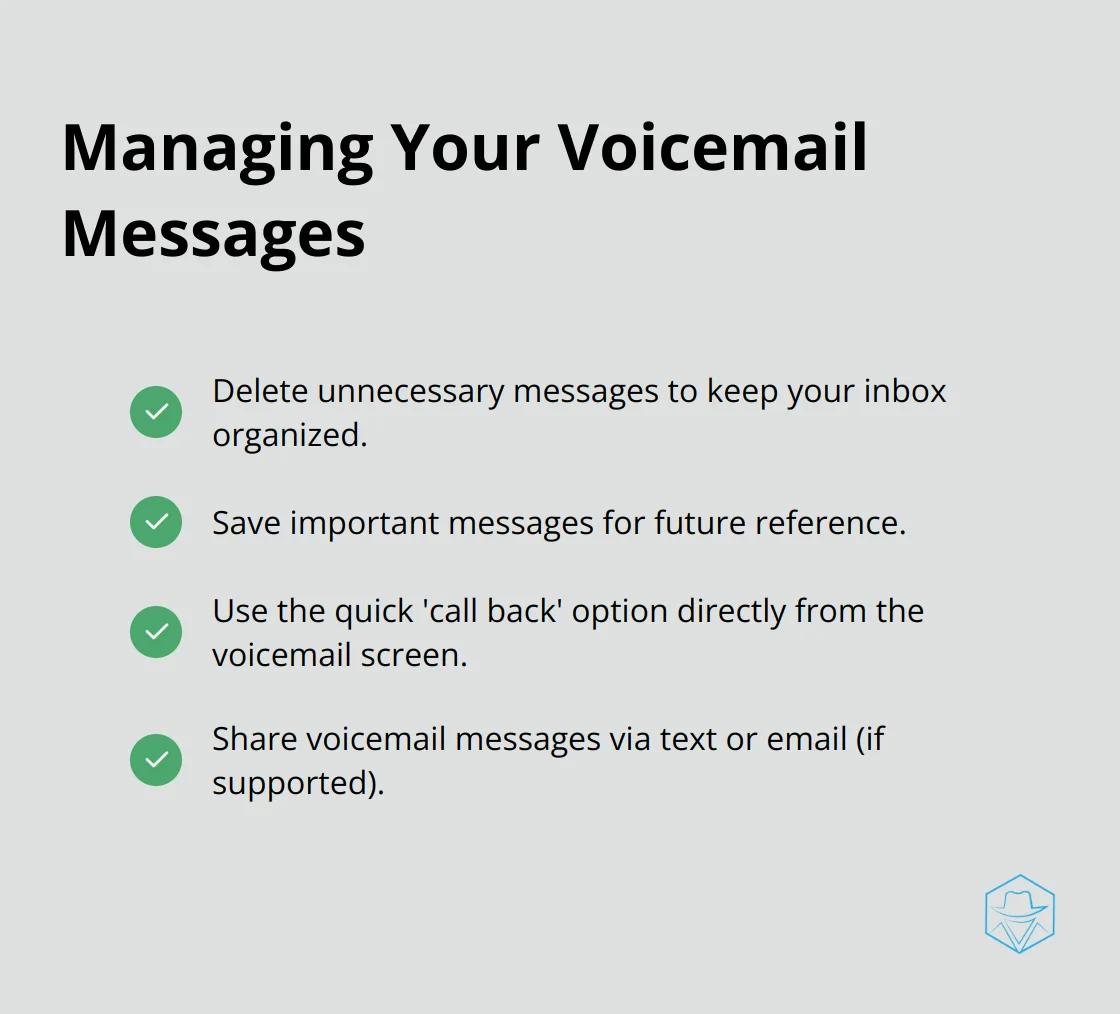
After listening, you have several options:
- Delete: Remove unnecessary messages to keep your inbox organized.
- Save: Store important messages for future reference. (Saved messages usually have a longer storage period.)
- Call Back: Most apps offer a quick ‘call back’ option directly from the voicemail screen.
- Share: Some app versions allow you to share voicemail messages via text or email.
Maintaining Your Inbox
Clean out your voicemail inbox regularly. A full inbox might prevent new callers from leaving messages. Try to delete old or unnecessary messages at least once a week.
While Boost Mobile’s voicemail system works well for basic needs, businesses seeking more advanced features might consider alternatives. Drop Cowboy, for instance, offers ringless voicemail and SMS integration for sophisticated communication strategies.
Now that you know how to manage your voicemail effectively, let’s explore how to customize your voicemail experience for even greater efficiency.
How to Personalize Your Boost Mobile Voicemail
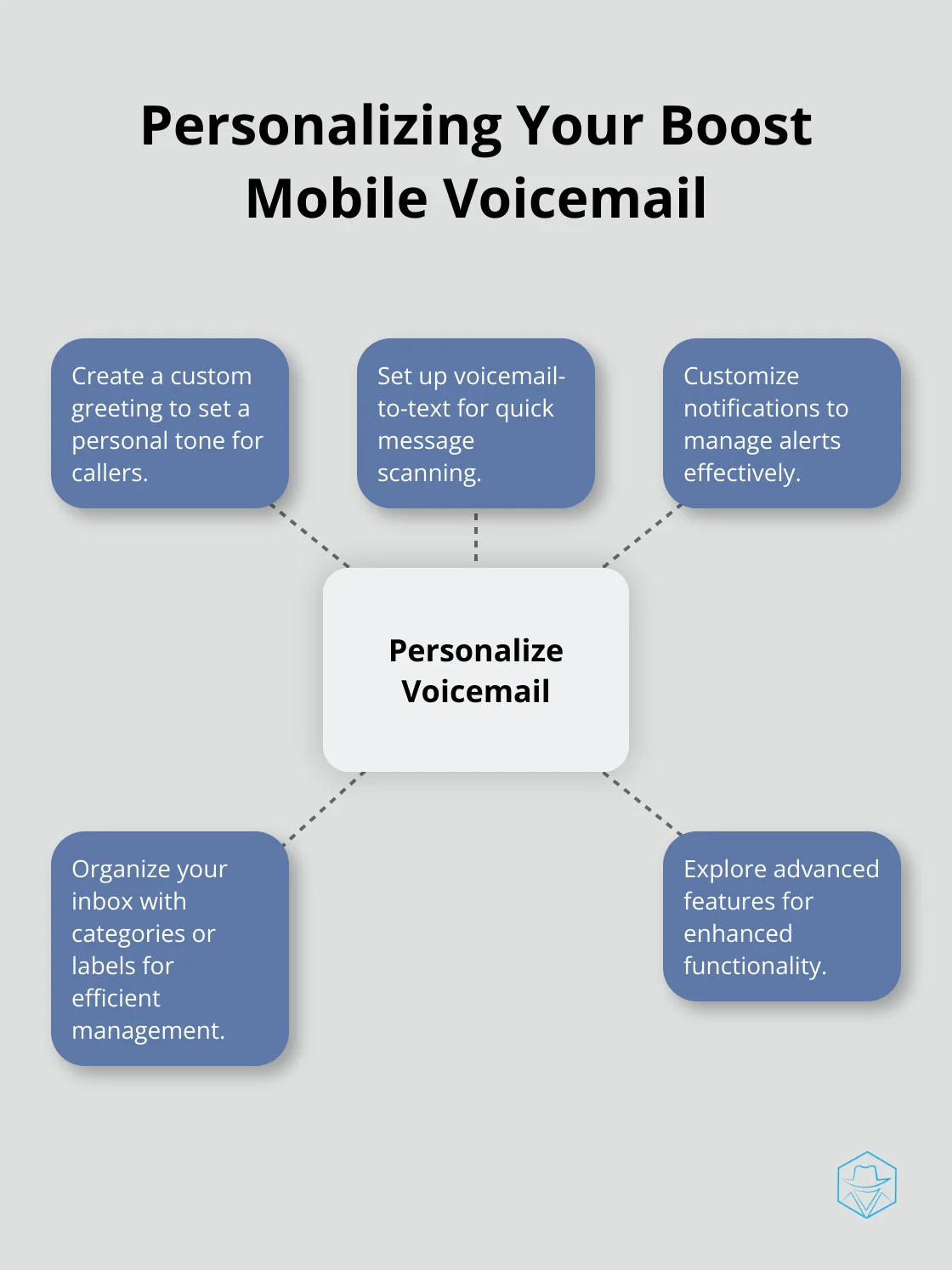
Create a Custom Greeting
Your voicemail greeting sets the tone for callers who can’t reach you. To change your greeting on the Boost Mobile app, navigate to the voicemail settings and select the ‘Greeting’ option. You’ll have the choice between a default system greeting or recording your own.
When you record a personal greeting, keep it short and informative. State your name, acknowledge your unavailability, and inform callers when to expect a return call. A good example is: “Hi, this is John Doe. I can’t take your call right now, but I’ll return your message within 24 hours. Please leave a message after the tone.”
Set Up Voicemail-to-Text
Voicemail-to-text transcription transforms voice messages into text. This feature allows you to quickly scan messages without listening to them. To activate this on your Boost Mobile app, find ‘Voicemail-to-Text’ or ‘Transcription’ in the voicemail settings.
Remember that while this technology has improved, it’s not always perfect. Listen to important messages to ensure you don’t miss any vital details. (This feature can be a real time-saver for busy professionals.)
Customize Your Notifications
Tailoring your notification settings ensures you receive alerts for new voicemails without feeling overwhelmed. In the Boost Mobile app, locate the ‘Notifications’ section within voicemail settings. Here, you can adjust how you’re notified of new messages.
Try setting different notification tones for voicemails versus text messages. This auditory cue can help you prioritize your responses. You might also want to enable or disable visual notifications (such as badge icons on the app), depending on your preferences.
Organize Your Voicemail Inbox
A well-organized voicemail inbox improves efficiency. The Boost Mobile app allows you to categorize messages, delete old ones, and save important voicemails. Regularly clean out your inbox to prevent it from becoming cluttered.
Create folders or labels for different types of messages (e.g., work, personal, urgent) if the app supports this feature. This organization system will help you quickly find and manage your voicemails.
Explore Advanced Features
While Boost Mobile offers basic voicemail features, some users might need more advanced solutions. If you find yourself needing additional functionality, consider exploring other options. Drop Cowboy, for instance, provides sophisticated features like ringless voicemail and SMS integration, which can enhance customer engagement and streamline communication processes for businesses.
Final Thoughts
The Boost Mobile voicemail app simplifies message management with its user-friendly interface. Users can quickly access, listen to, and organize their voicemails without dialing in. The app’s visual layout allows for easy message prioritization and efficient inbox scanning.
We recommend regular inbox maintenance to prevent overflow and customization of greetings for a personal touch. The app’s settings offer options to tailor notifications and preferences to individual needs (which can significantly improve the user experience).
For businesses seeking advanced communication solutions, Drop Cowboy offers features like ringless voicemail and SMS integration. These tools can enhance customer engagement and streamline marketing efforts beyond the capabilities of standard mobile voicemail apps.
blog-dropcowboy-com
Related posts
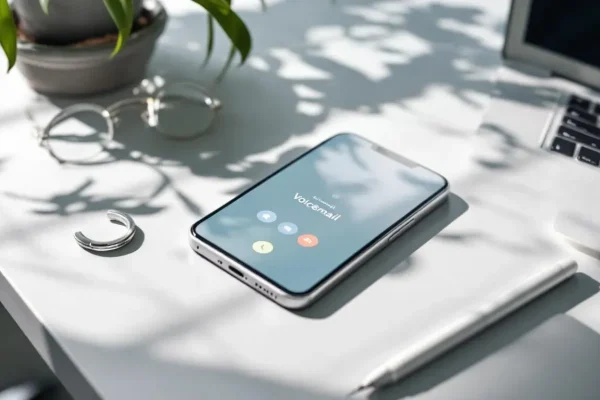
March 9, 2025
Top Ringless Voicemail Drop Software Solutions
Explore top ringless voicemail drop software for efficient customer outreach and boost engagement in your communication strategy.

July 20, 2025
Top Plivo Competitors: Comparing Communication APIs
Compare Plivo competitors to find the best communication APIs. Discover their strengths to enhance your business communication.

April 21, 2025
Klaviyo vs Mailchimp: Which Email Platform to Choose?
Compare Klaviyo vs Mailchimp to find the best email platform for your needs. Explore features, pricing, and integrations to boost your marketing strategy.
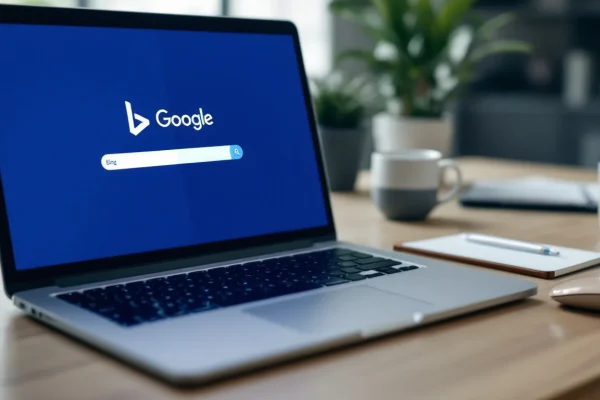
May 27, 2025
How to Choose Between Bing and Google Advertising
Compare Bing vs Google Ads to boost your business. Explore costs, reach, and features to make an informed advertising choice today.

April 14, 2025
Triple Whale Pricing: What You Need to Know
Explore Triple Whale pricing insights, cost benefits, and practical tips for optimizing your budget with comprehensive analysis and real data.

February 27, 2025
How to Launch a Successful Text Marketing Campaign
Launch a successful text marketing campaign with practical tips, trends, and tools to boost engagement and drive results effectively.